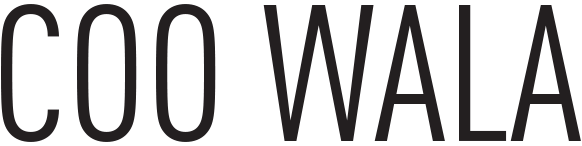Making a two color illustration for screen printing
I took a photo of a street corner, and I wanted to see if I could make an illustration using just two colors. One color would be for big objects, such as buildings and streets. The other color would be an accent hue for things such as trees and street lights. And finally I wanted to call out details within the main block of color by drawing them in white (which will really be the color of paper used for printing). I’ve added some pictures because this process is easier to show than describe.
A street corner in St. Paul, Minnesota
So the image is a street corner taken in early September. It didn’t matter that there were clouds, because I was focusing on buildings and streets.
Beginning to draw the building lines. The photo is faded to show the lines.
I imported my photo into Adobe Illustrator and then started to draw lines. First I drew the outlines of the buildings, sidewalks, and streets. These would later be filled with a solid color. But for now I concentrated on the interior lines.
And still more lines. This is the labor-intensive part.
I used different colors when drawing so I could keep track of all the different parts. There is an auto-trace tool in Illustrator but it’s too clunky and wouldn’t capture some of the more subtle areas such as the window panes. Even though I’m pretty with this tool, this process took a long time!
Now the base color is filled in and next comes the accent color.
When the drawing was almost completed, it started coming alive in its own way. I liked the way it looked with the real clouds still in place, but the really beauty of this style is the simplicity.
The final illustration
Finally I added in the accent color. The trees are the only images that I needed to use auto-trace on; they were just too complex to draw by hand. I used different photos for the trees. I like the way it looks with an empty sky and how that makes you focus on the things at street level. Now I want to do another neighborhood, probably Highland Park. I want to have at least one more so I can make screen prints.